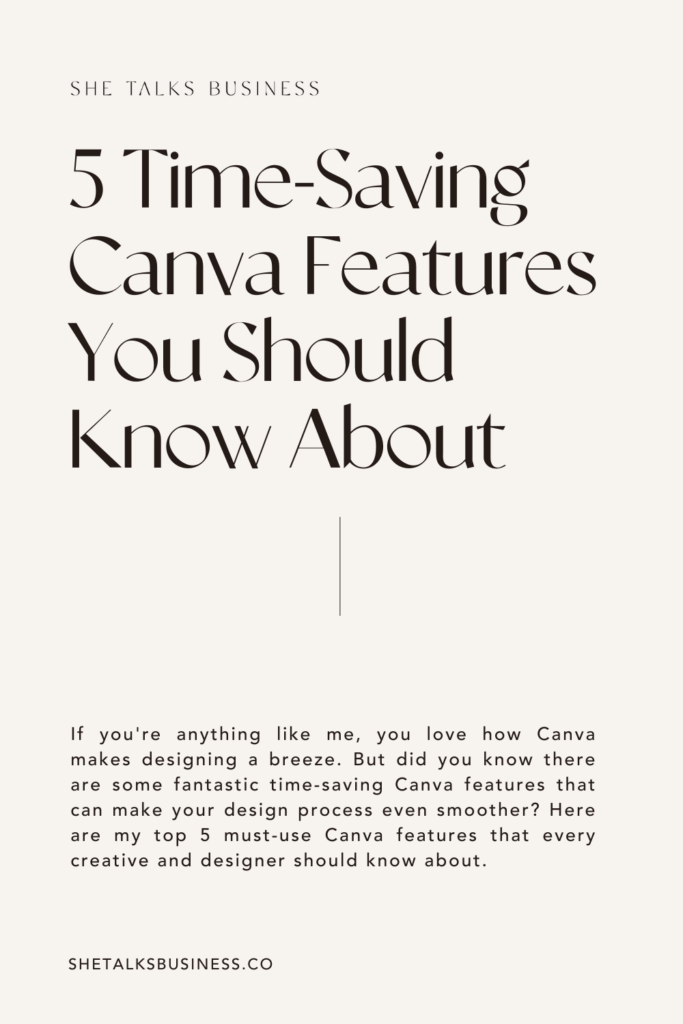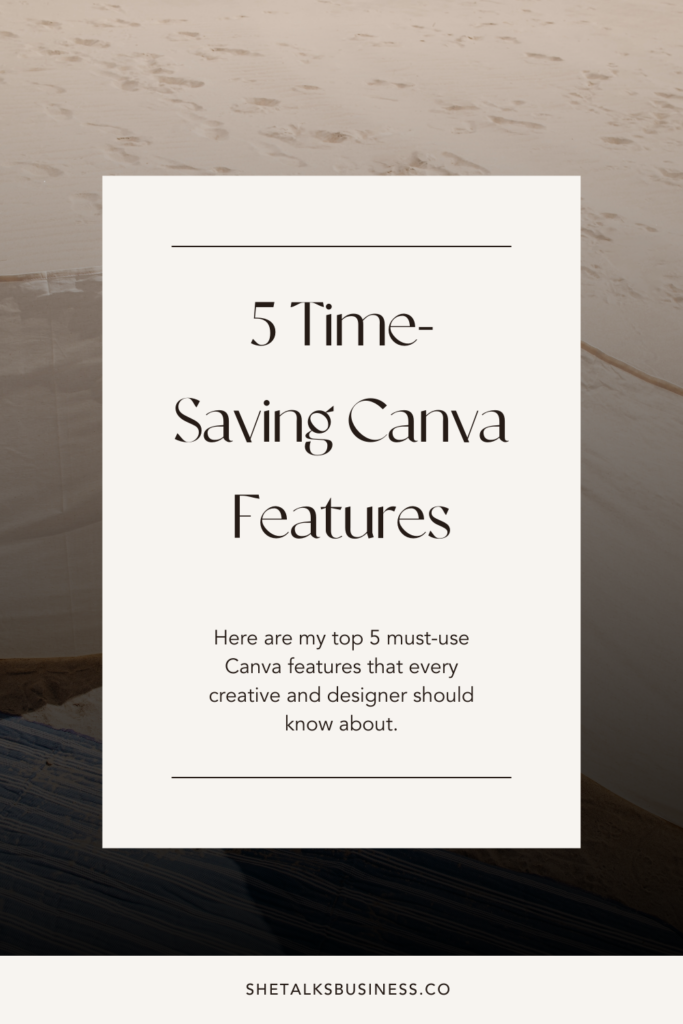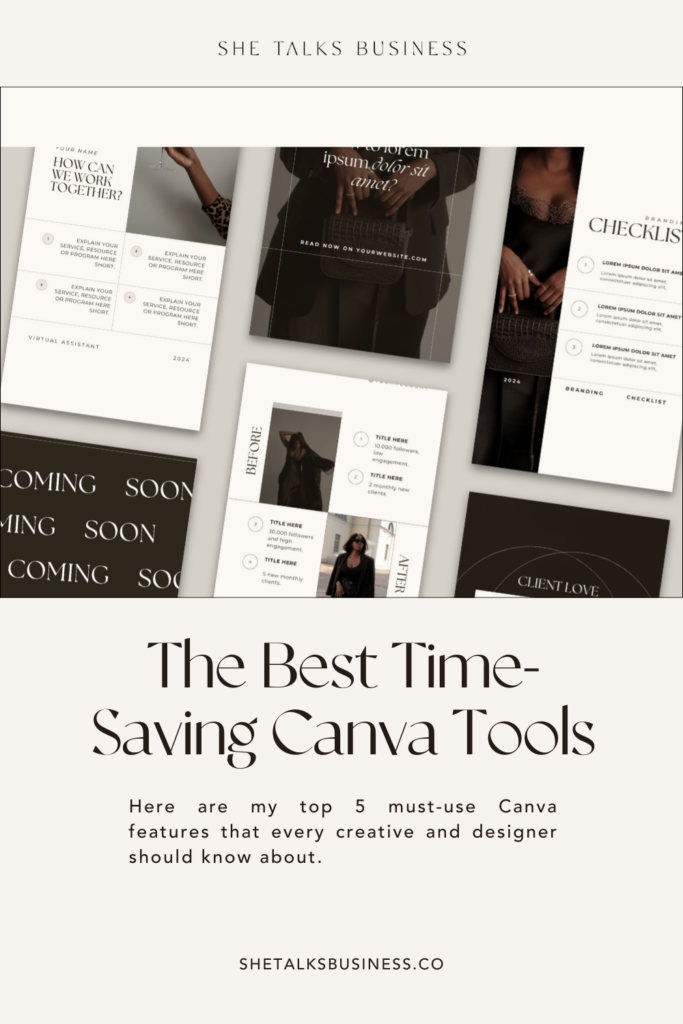5 time-saving Canva features
But did you know there are some fantastic time-saving Canva features that can make your design process even smoother? If you’re anything like me, you love how Canva makes designing a breeze. Here are my top 5 must-use Canva features that every creative and designer should know about.
1. Magic Resize
Have you ever created a perfect design only to realize you need it in a bunch of different sizes? Enter Magic Resize, your new best friend. With just a click, you can resize your design for various platforms—Instagram, Facebook, Twitter, you name it. No more manually adjusting every element; Magic Resize does the heavy lifting for you. I use it all the time, and it saves me countless hours!
2. The Brand Kit
Consistency is key, especially when you’re building a brand. Canva’s Brand Kit allows you to store your brand’s colors, fonts, and logos all in one place. This means you can maintain a consistent look across all your designs without having to remember color codes or font names. It’s a lifesaver for keeping everything on-brand, and it makes my design process so much quicker.
→ PRO TIP: store your branded photos in your brand kit for quick access when you’re in the design editor. Watch a short tutorial video here.
3. Content Planner for direct publishing
If you’re juggling multiple social media accounts, Canva’s Content Planner is a game-changer. You can schedule and publish your designs directly from Canva to your social media platforms. This feature has streamlined my workflow, allowing me to plan, design, and schedule posts all in one place. It’s perfect for ensuring I’m always ahead of my content calendar.
4. Using the Starred Folder
We all have our go-to images and elements that we use in almost every project. Instead of searching for them every time, I use the Starred folder. By starring your most-used assets, you can keep them easily accessible. This simple feature has made a huge difference in my efficiency, allowing me to quickly find and use my favorite elements without wasting time.
5. Magic Write for copy ideas
Stuck on what to write for your social media captions? Need some inspiration for copy? Canva’s Magic Write feature is here to help. It generates caption and copy ideas based on your input, saving you from the dreaded writer’s block. I’ve found it incredibly helpful for brainstorming catchy and relevant captions that enhance my designs. It’s like having a copywriter at your fingertips!
→ Watch a short tutorial video here.
These features have been game-changers for me, making my design process faster and more efficient. If you haven’t tried them yet, give them a go and watch your productivity soar. Happy designing!
Stay Canva-tastic,
X Lynn
PS. Some of these features are part of Canva’s PRO plan. Click here for a 30-day free trial!
[ RESOURCES ]
- Free Canva templates
- Follow me on Instagram for daily Canva tips
- Business course for designers: Designpreneur
- The best-selling resource: The Templates Vault
[ PIN FOR LATER ]